Preview settings
Preview settings
Text types
The extensions of the files you want to preview as text, split by ,, such as txt,md,go,tsx.
Audio types
The extensions of the files you want to preview as audio, split by ,, such as mp3,wav,m4a.
Video types
The extensions of the files you want to preview as video, split by ,, such as mp4,webm,ogg.
Image types
The extensions of the files you want to preview as image, split by ,, such as jpg,jpeg,png,gif,webp.
Proxy types
The extensions of the files you want to separately set to download through proxy
Proxy ignore headers
For details, please check: https://github.com/alist-org/alist/issues/2763
External previews
A json object that contains the external preview settings, It is defined as
interface {
[extensions: string]: {
[name: string]: string //(url)
}
}the first key extensions is the file extensions that split by ,(if it's startsWith /, it will be considered a regular expression), and the value is also a key-value object, the key is the preview name, and the value is the external url.
For the external url, we provide some variables for you to use:
Basic variable:
$url: the file url$durl: the file of alist URL$name: the file name
Extended variables:
Add [eb_] before the basic variable, where e means encodeURIComponent, b means base64, such as
$e_url: encodeURIComponent($url)$b_url: btoa($url)$eb_url: encodeURIComponent(btoa($url))
Finally, the External previews will displayed a Open with menu while current file matched the extensions.
For example, set External previews to
{
"txt": {
"Notepad": "notepad://$url"
},
"/.*/": {
"VSCode": "vscode://$url"
}
}when we enter a file with the extension txt, it will show:
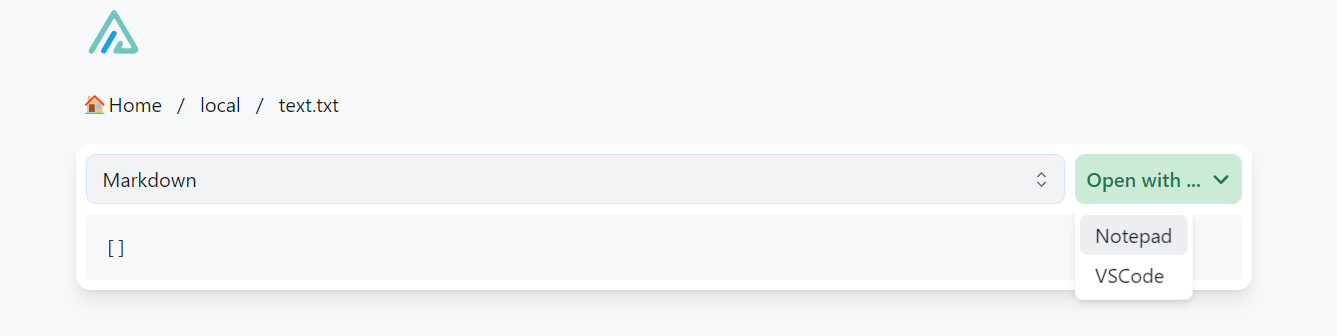
Iframe previews
Similar to External previews, but it will embed an iframe in current page directly.
Tips
If you want to use self-deployed onlyoffice to preview office files, you can add the configuration like this here:
{
"doc,docx,xls,xlsx,ppt,pptx": {
"OnlyOffice": "you_only_office_url"
}
}Deploying and using OnlyOffice Reference:
Audio cover
The default audio cover.
Audio autoplay
Whether to automatically play audio files.
Video autoplay
Whether to automatically play video files.
Preview by default when opening archives
After turning on this option, compressed package format files will be previewed by default (as shown in the figure below), which will consume some server traffic, but will not download them all, If you want to turn off the preferred preview of the compressed format, this option is turned off, and the preference is the download mode
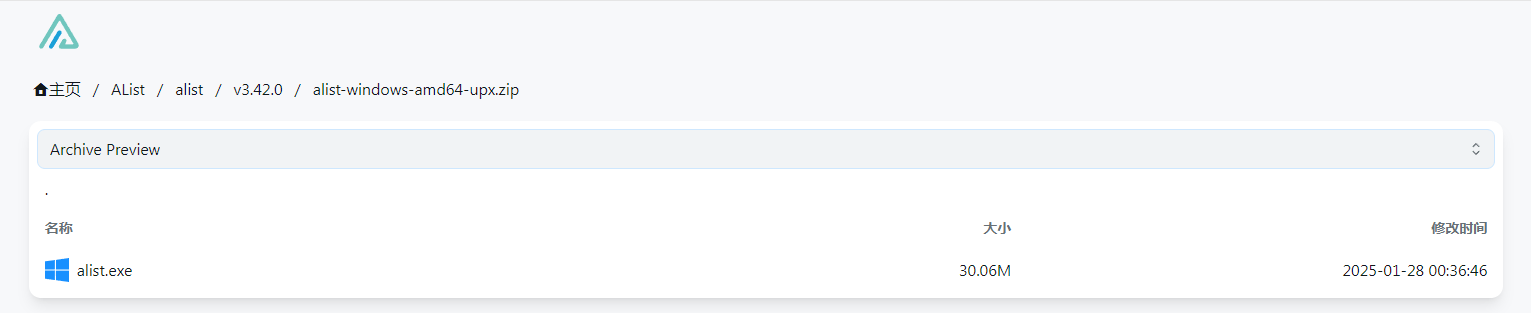
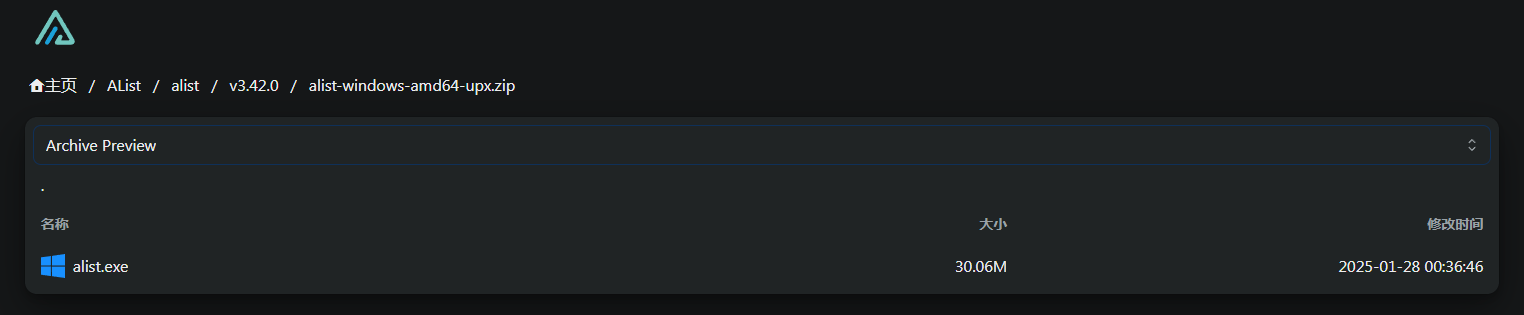
Readme autorender
After closing, the content of the readme.md file will not be automatically rendered at the bottom of the file.
Filter readme scripts
Prevent virus script attacks. After turning it on, the contents of readme.md will be displayed in text form. The specific effects are as follows
- Including but not limited to strikethrough, tables, task lists, etc. displayed in text form
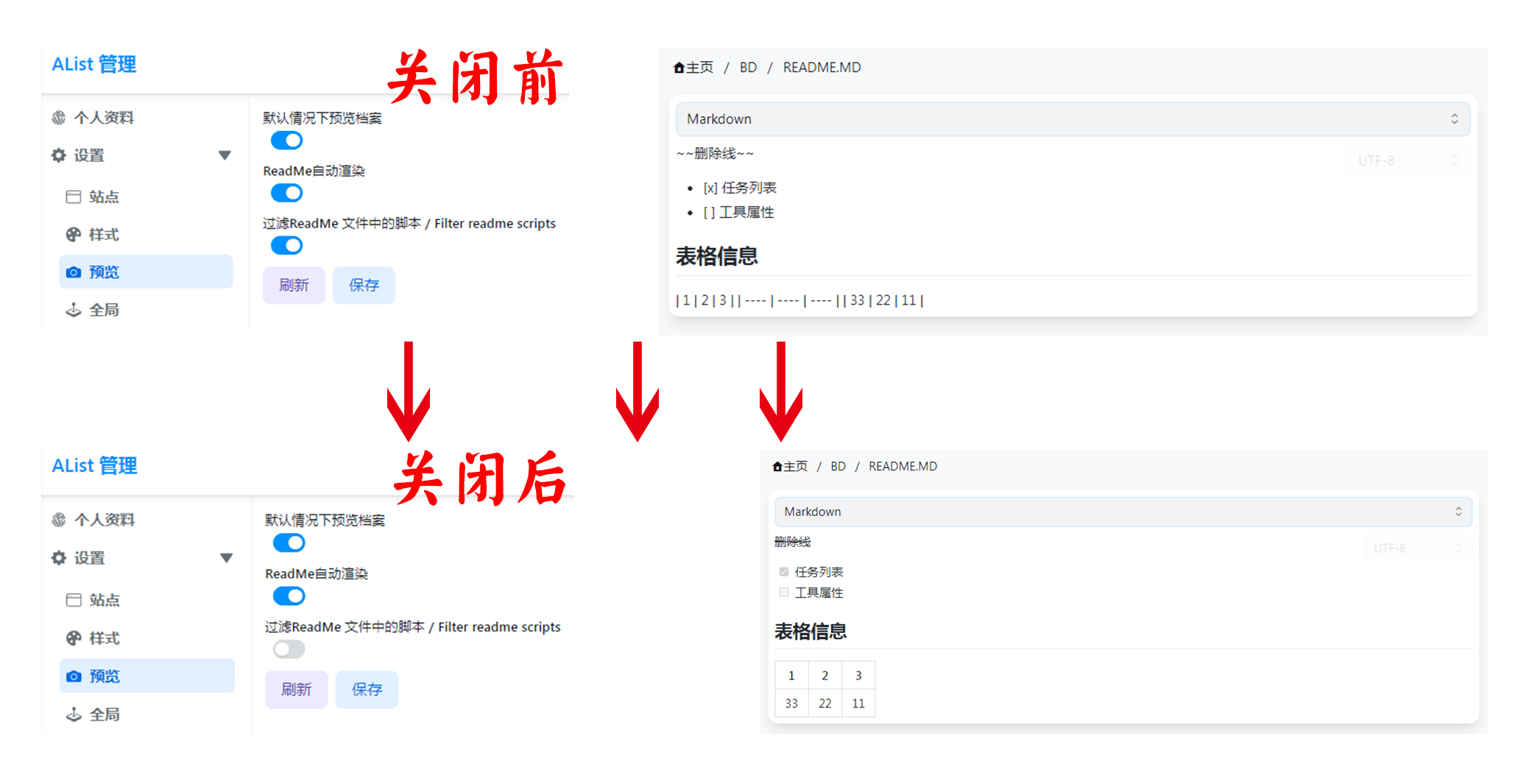
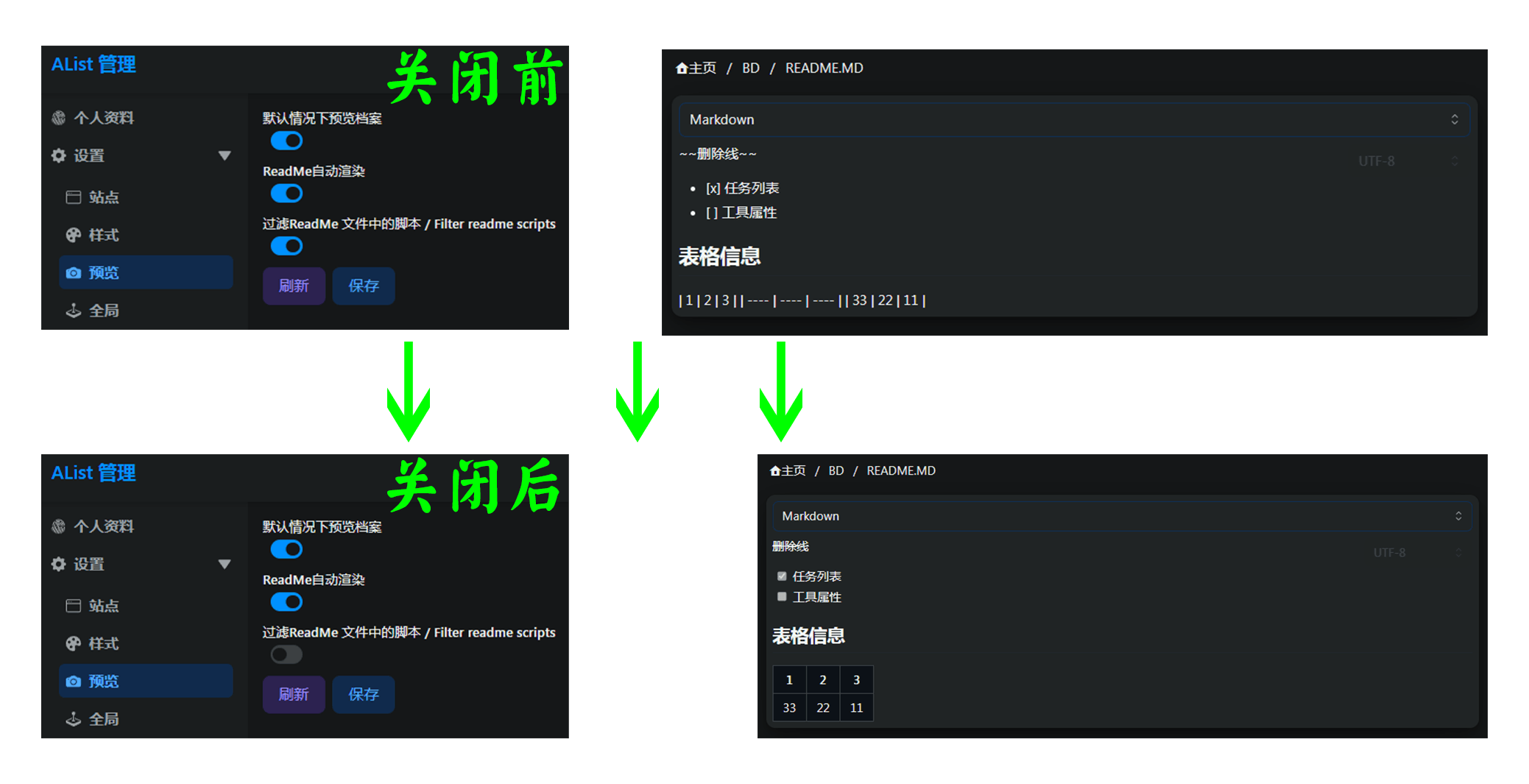
Force preview
We can force the preview type through the type query parameter.
Available values:
UNKNOWN
FOLDER
VIDEO
AUDIO
TEXT
IMAGEExample: http://yourdomain/test-file.ahk?type=text